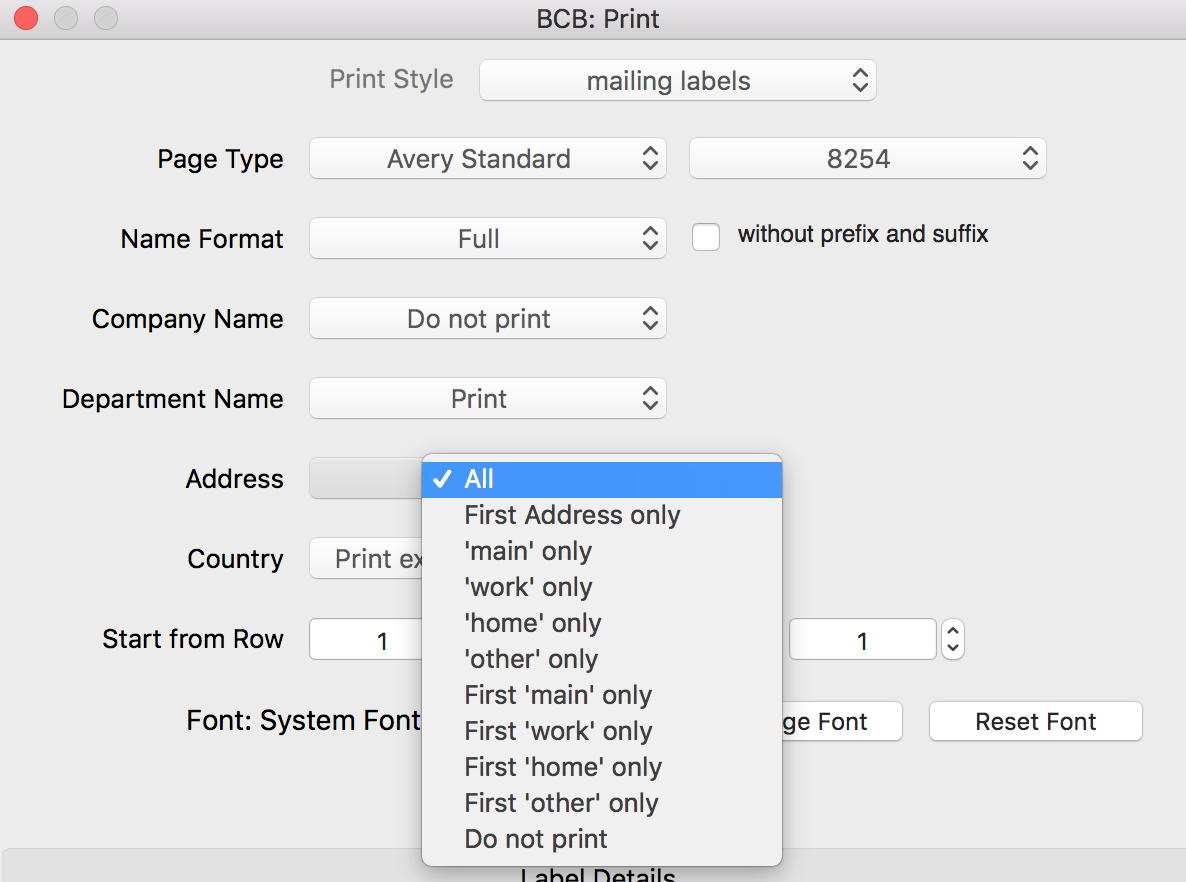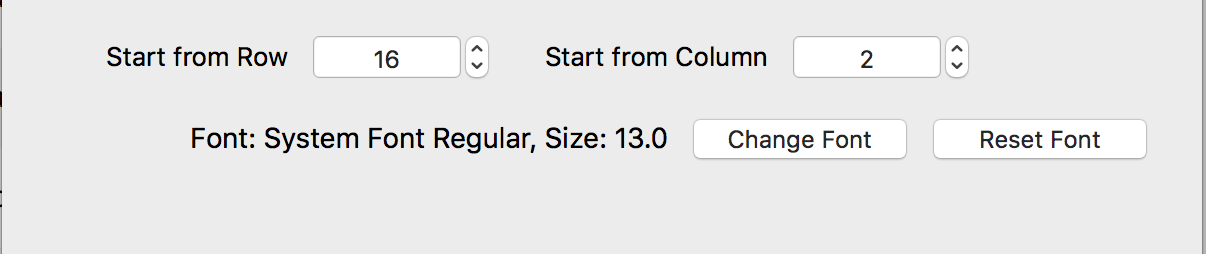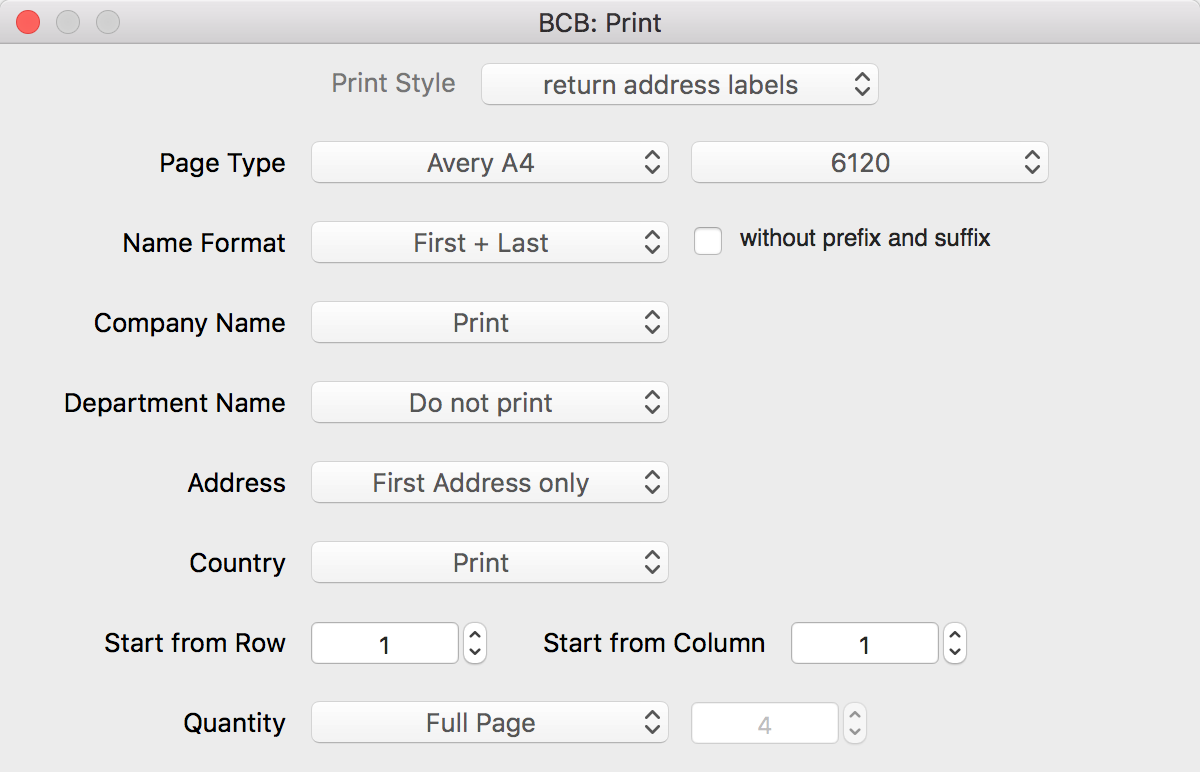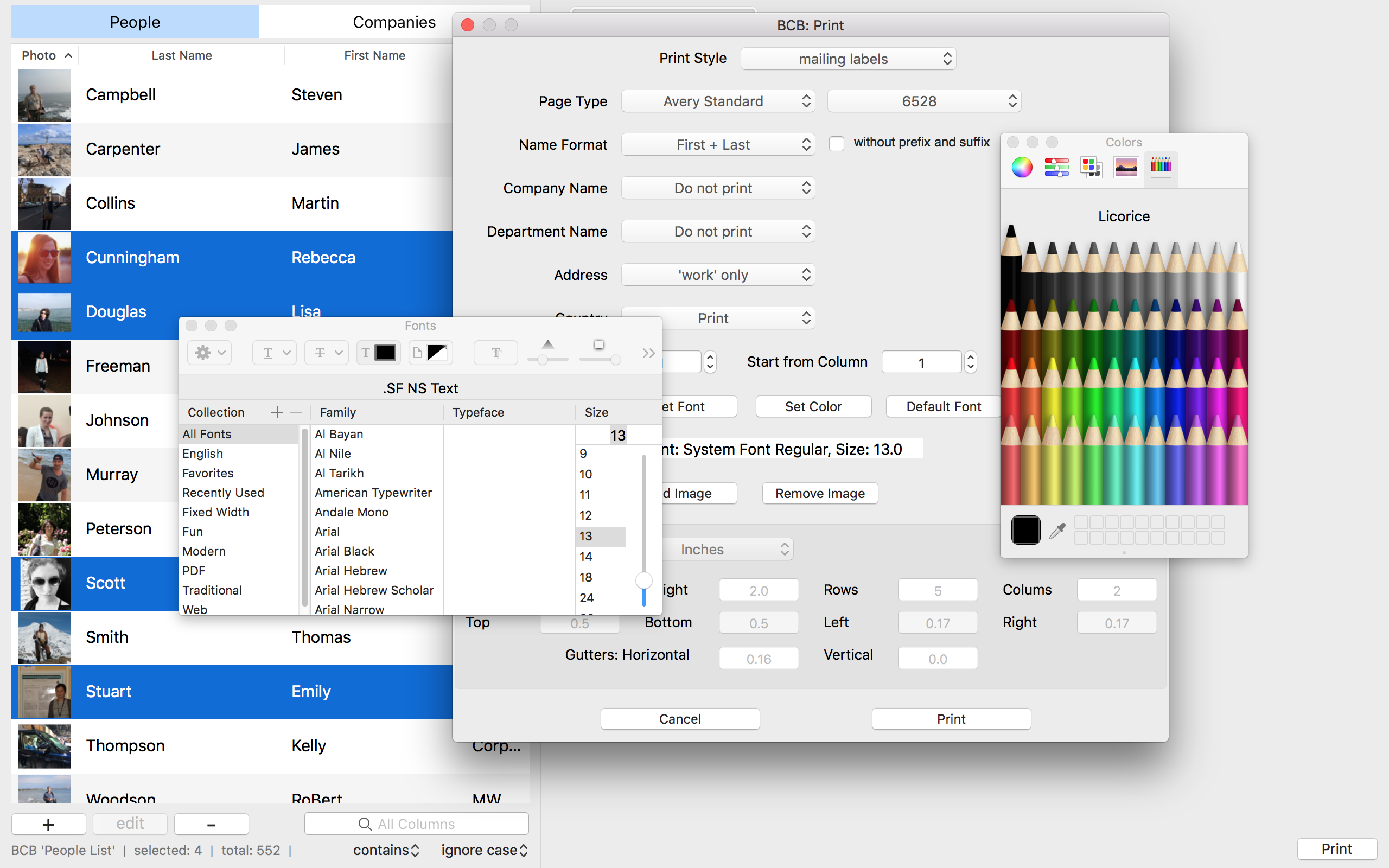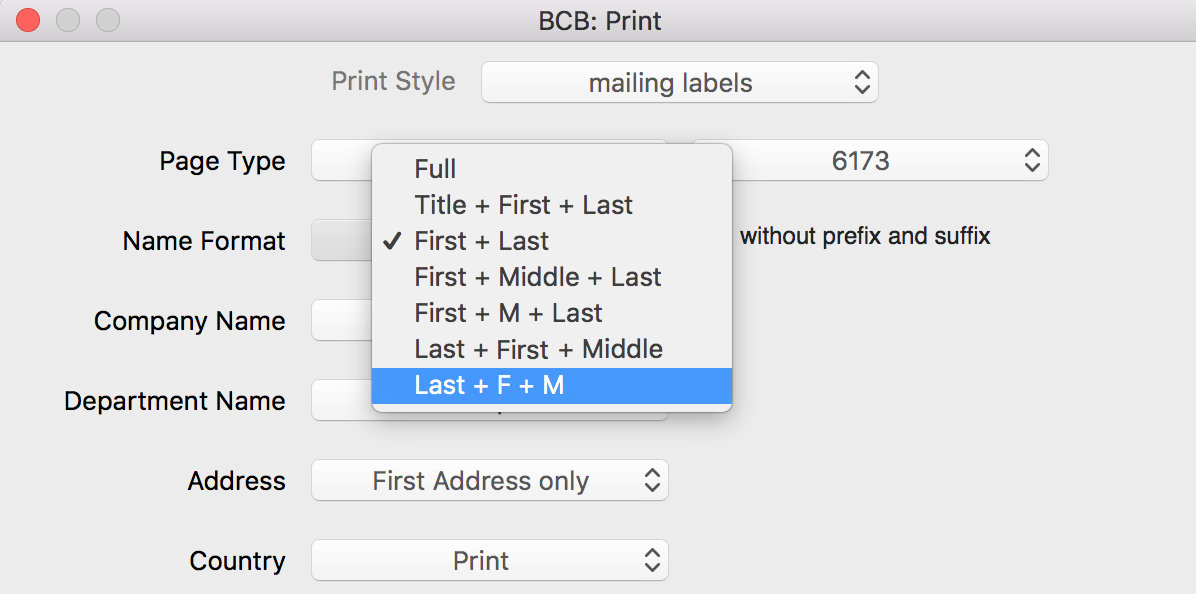► Can I print mailing labels directly from Business Contact Book?
► I have selected 100 contacts from the People list, but mailing labels for only 95 of them were printed.
It could happen if not all of the contacts have address information. If you selected to print address information, mailing labels for contacts without an address will not be printed.
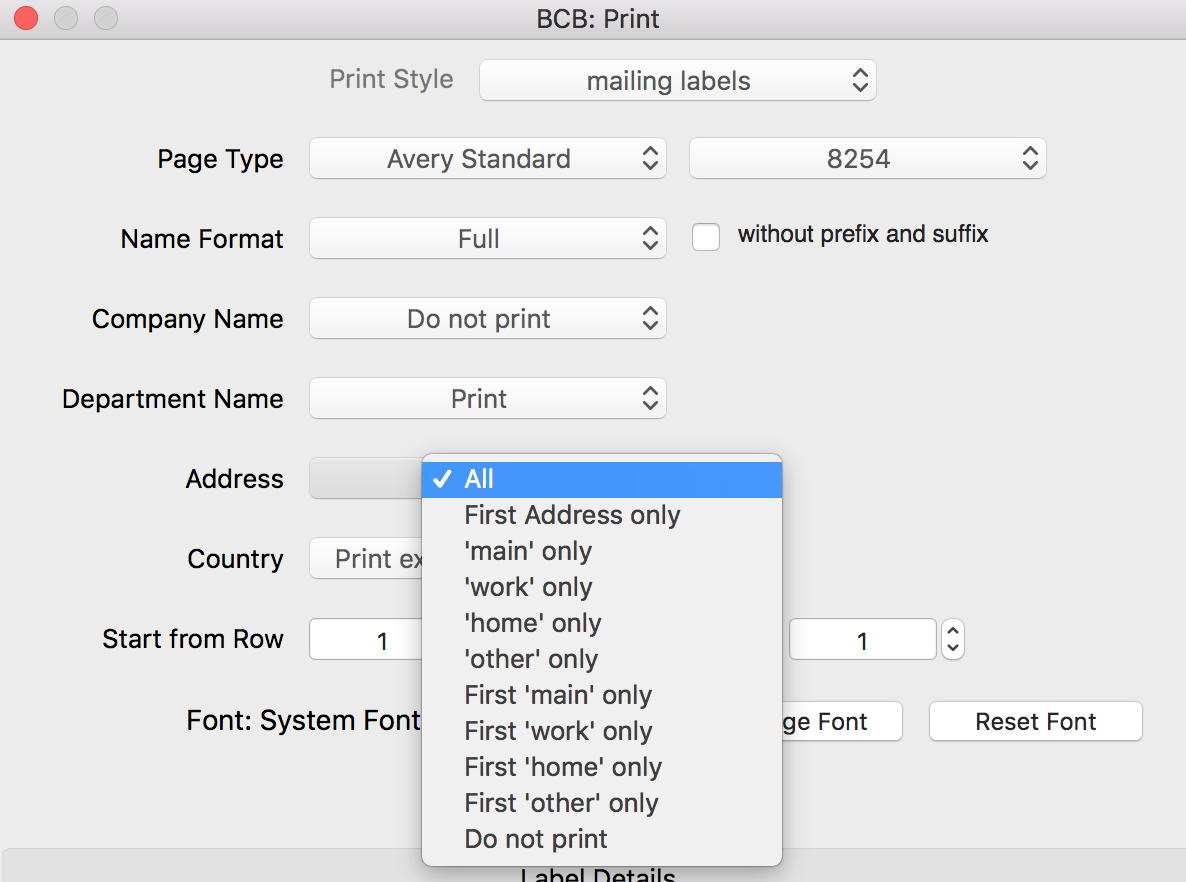 ▲
▲
Yes, BCB does support this really useful option for using partly used label sheets. You may easily set the starting position in the Print mailing labels window.
Label are numbered as shown in the example below.

In this case, you should start the next printing from the first available label that is the sixteen down in the second column.
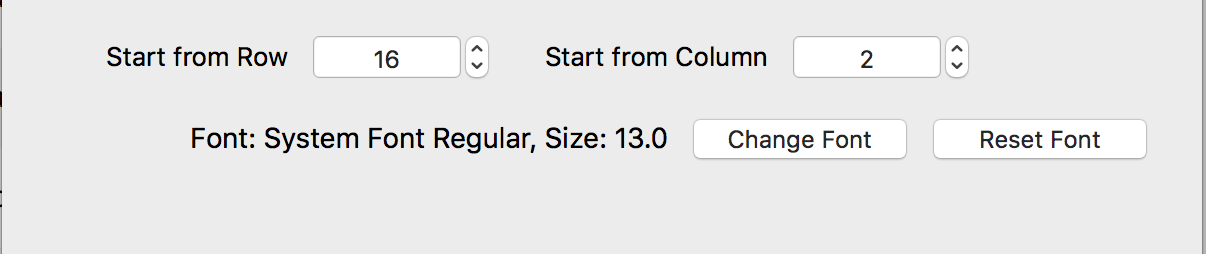
Before using a partly used label sheet, please make sure your printer and labels allow you to use partly used label sheets.
▲
Normally, printing starts at the first label that is at the top left and goes column by column. However, if you have already printed some of the labels in a sheet, BCB allows you to pick a starting label position by specifying the row and column you want to start with.
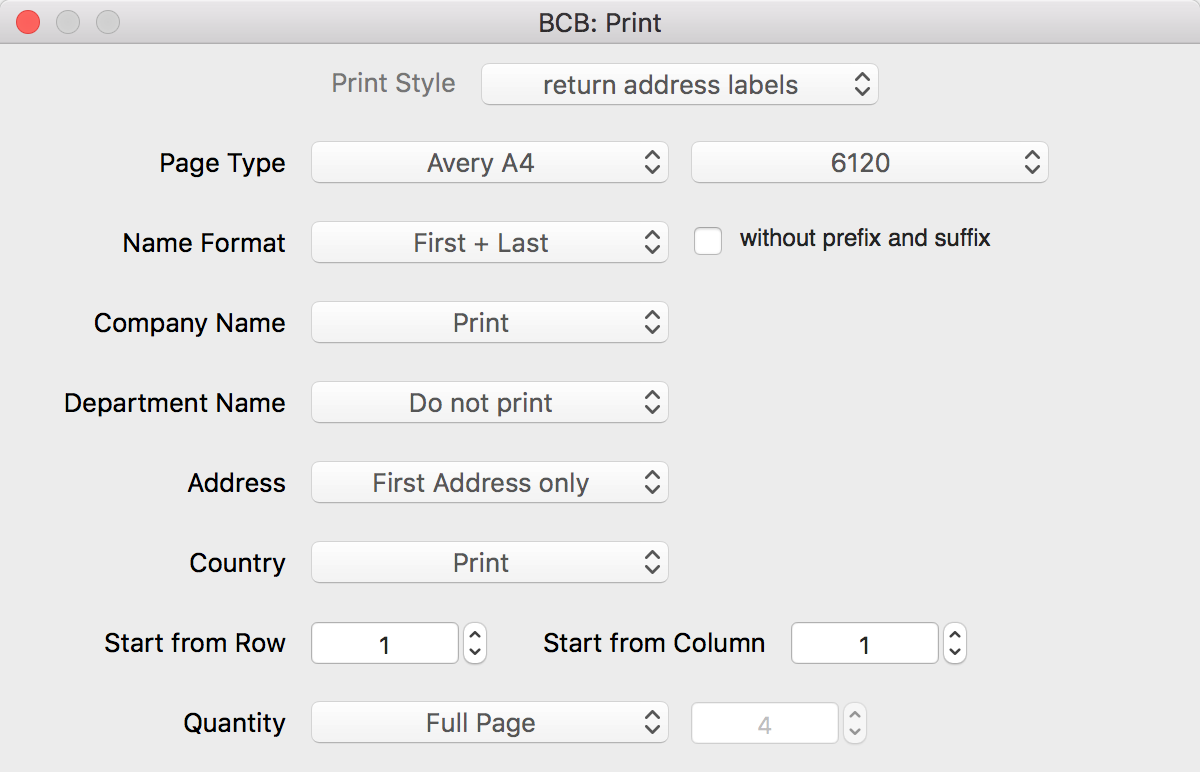
Please make sure your printer and labels allow you to use partly used label sheets.
▲
In the Print window, set the Print style to 'mailing labels' or 'return address labels'. The selected font size is display next to the Change Font button.
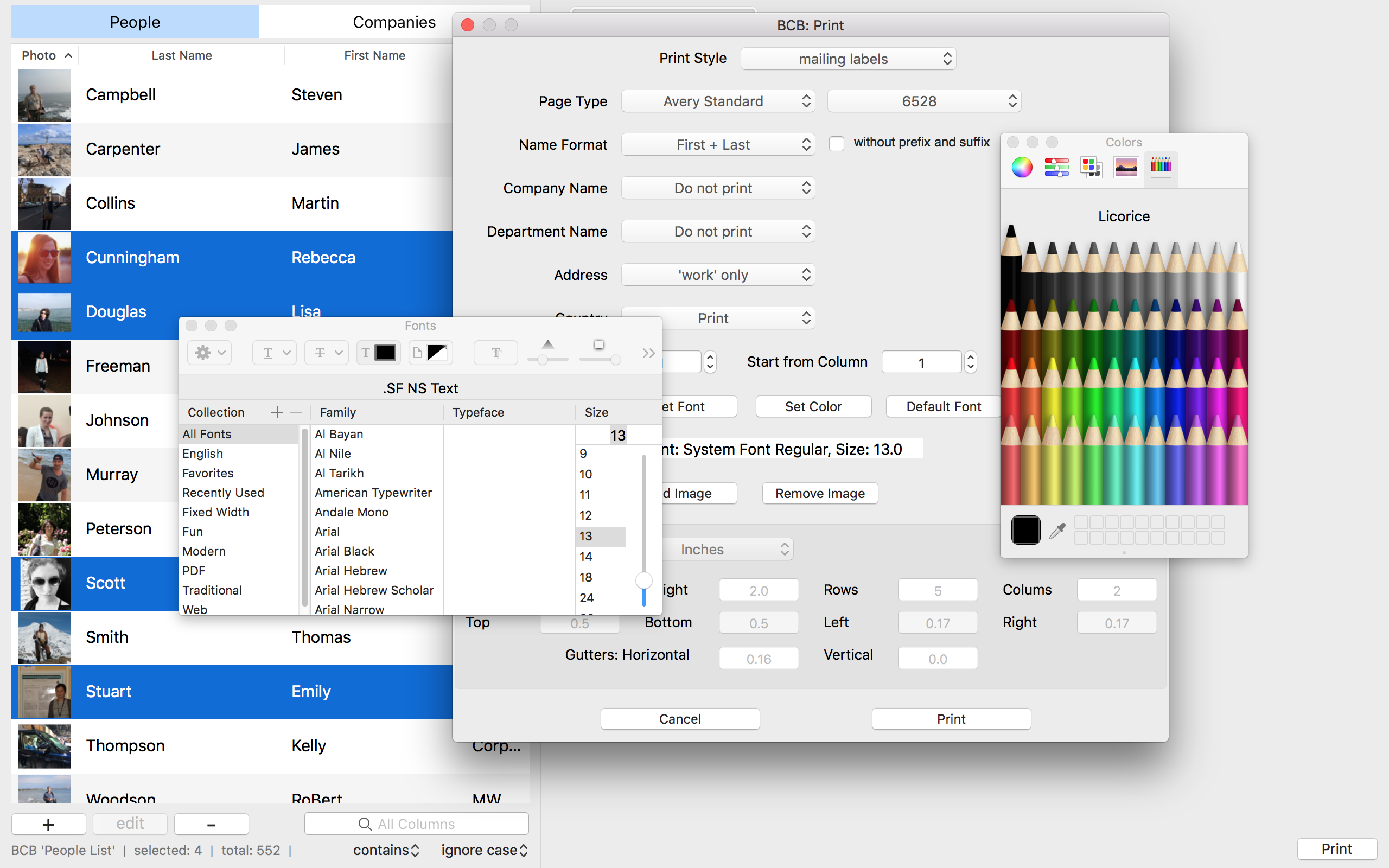
To change the text size, just press the the Change Font button. To reset the font settings and return to the default system font, click the Default Font button.
▲
As names and addresses lines can have different length, the amount of text to be printed in each label is different. To fit the name and address information, the app automatically changes the font size on a label by label basis. So, the text size on different labels could differ.
▲
Yes, BCB is a great solution to this problem. Business Contact Book supports six name formats, so you may easily select the necessary one and, optionally, add prefix and suffix to any name format.
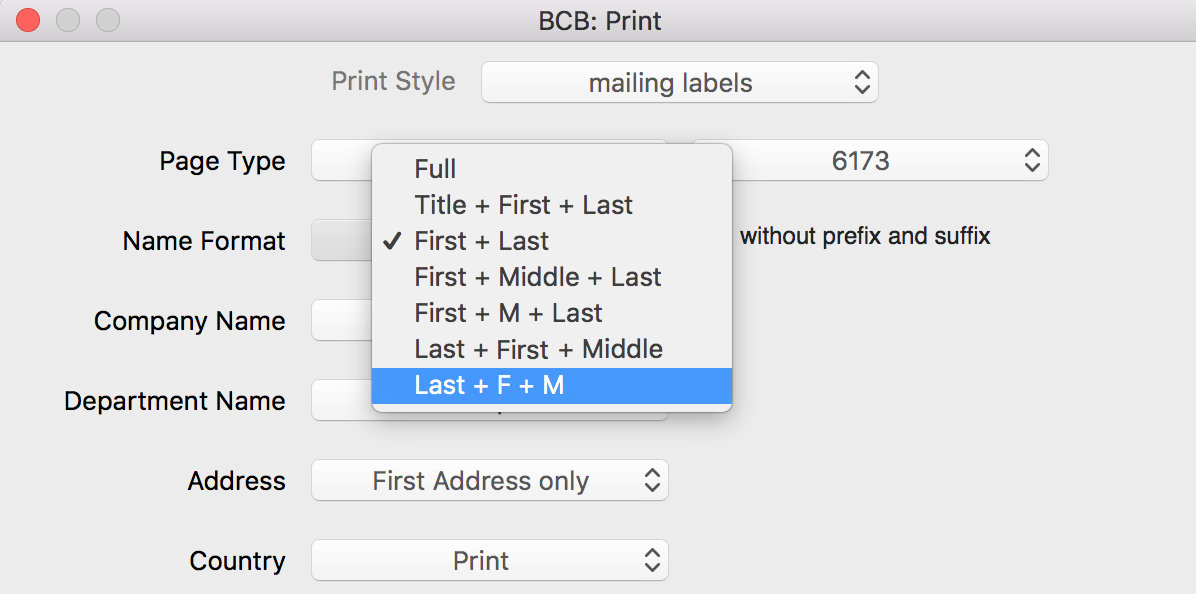
Supported Name Format:
Full Name
Title + First Name + Last Name
First Name + Last Name
First Name + Middle Name + Last Name
First Name + M + Last Name
Last Name + First Name + Middle Name
Last Name + F + M
▲
To print mailing labels in alphabetical order, you need to sort the contacts this way before printing. Unfortunately, the current version of BCB does not allow you to sort contacts by postal code. We are planning to add this option in the next
BCB version.
▲
Here you have two options - 'Do not print' or 'Print except my country'.
You may choose 'Do not print', if all of your recipients are from your country and you don't want to print the country as part of the address.
If you are going to print both overseas addresses and address in your country, you should select the 'Except my country' option. In this case only overseas addresses will have the Country information as part of the address.
▲
Business Contact Book allows you to save mailing and return address labels as PDF to print them later. Despite BCB saves a pdf file in the correct output format, check that the print setting in the app you are going to use do not change it. Make sure that your printer scale settings are set to 100% and portrait orientation is selected.
▲
If you want to print a sheet of identical labels, read how to
print return address labels. With BCB you may easily print a full page or a certain number of return address labels.
▲
Printing name labels is not organized as a separate option. To print name labels, highlight the contacts you want to print out and press Cmd+P. In the Print window, set Print style to 'mailing labels' and set 'Address' to 'Do not print'. Aside from the attendee’s name, you may also want to add some additional information such as title, company and department.
▲
"Avery Dennison®", "Avery®" and all other Avery-branded product names and SKU trademarks are trademarks of Avery Dennison Corporation. Avery Dennison does not sponsor or endorse any products made or sold by Intemodino Group.